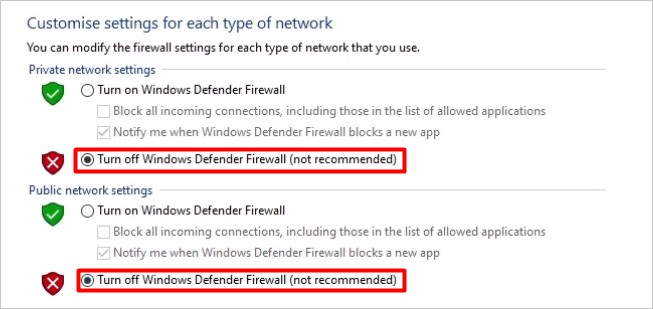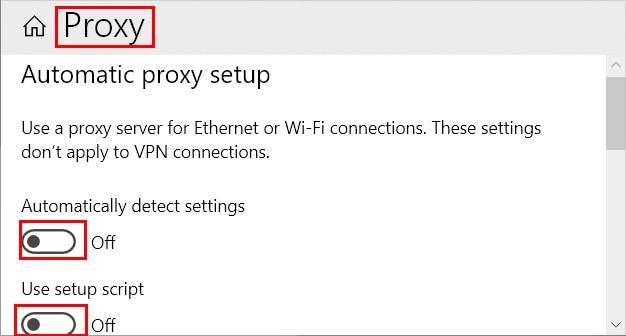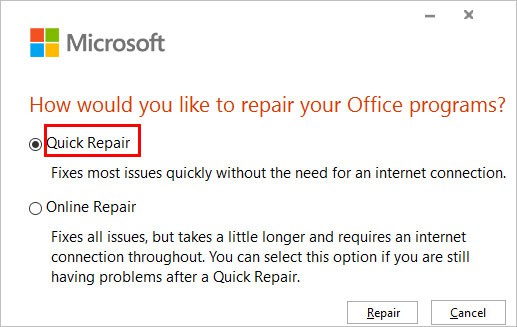Sometimes, the installation gets stuck at a certain percentage, which takes forever to complete. A fix worth trying is to quit the installer and run the installer again after a restart. However, you can get into more complicated issues where you get error codes and may require advanced troubleshooting. In this article, we have compiled a list of several applicable fixes you can apply to resolve the Office 365 installation issues.
Why Is Office 365 Not Installing?
How to Fix Office 365 Not Installing?
Before moving on to the fixes, please check the minimum requirements like disk storage and OS specifications for installing the application without any errors.
Installation blocked by antivirus/firewall Poor network connection Running low on storage space
On the other hand, go through the fixes below to resolve your installation issues,
Disable Antivirus or Firewall
Sometimes an antivirus or firewall might get in the way of your Office 365 installation. Therefore, you have to disable firewall or antivirus to make the installation smooth and uninterrupted. If you are using a Windows 10/11 system, here’s how you can disable them. In case you have installed a third-party antivirus on your system, it can take control over the Windows Firewall. In this case, open your antivirus application, reach its firewall settings and turn it off.
Check Your Network Connection
Office 365 requires a stable internet connection to complete its installation. So, if the installation is taking too long, it could be because you have slow internet. Likewise, you could also be facing network connection issues. Therefore, use a wired connection and reset your network settings to resolve any network issues. After that, try installing the application again. On the other hand, turn off your VPN during the installation. Also, disable proxy on your system. To disable it,
Repair Office
You can repair the partially installed application from the control panel to resolve installation errors and complete your installation. Here’s how you can do it.
Reinstall the Application
You can reinstall the application to clear the previously failed installation and resolve your issues. Here’s how you can do it. If you have trouble uninstalling the application, you can use the “Microsoft Support and Recovery Assistant” tool. Likewise, if the above install failed to work, you can use the offline installer. Select the Other options below the Install Office and check the Download an offline installer checkbox. Then, run the offline installer and see if it works.
How Long Does It Take to Complete Office 365 App Installation?
Generally, the Office 365 installation takes around 20-60 minutes. However, it depends upon your internet speed and the system on which you are installing. And, if it doesn’t complete or gets stuck after a certain percentage for a long time, consider applying the above fixes.