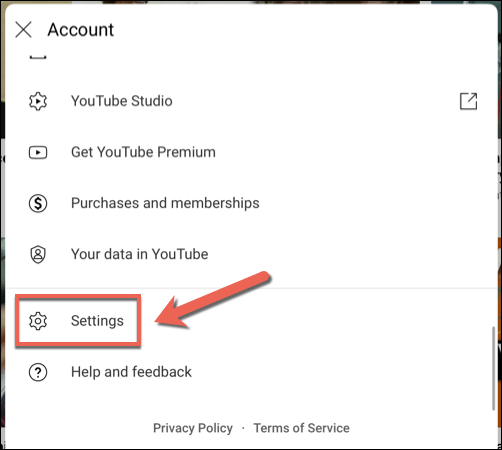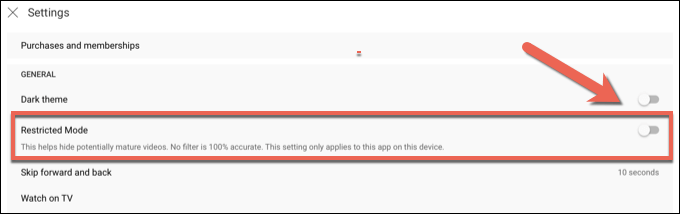This is YouTube’s Restricted Mode feature in action, allowing parents and network administrators to block YouTube videos and channels that contain potentially unsafe topics from view. Here’s everything you need to know about YouTube Restricted Mode, including how to enable or disable it on your account.
What is YouTube Restricted Mode?
To help you understand YouTube Restricted Mode, it’s important to learn a bit more about the type of content that Google permits on its platform. When a YouTube channel is created, the creator has to make sure that the content they’re publishing meets certain guidelines, meaning that they’re safe for YouTube’s wider audience to view. This means that videos that contain sexual, hateful, or dangerous content, including bad language or adult themes, aren’t usually permitted. Videos that break the YouTube community guidelines (as these rules are known) risk being demonetized, blocked, or deleted. These decisions are made through manual review or account-wide AI screening. Restricted Mode is applied even if the video isn’t bad enough to breach these guidelines, but still contains questionable content. This limits the video’s audience to signed-in YouTube users who are old enough to view the content. Restricted videos typically won’t appear using the search tool, and could (following manual review) be deleted at a later date. If your account has Restricted Mode switched on, you won’t be able to view restricted videos like these. This is a good (although not foolproof) parental control feature that helps to limit the exposure of dangerous or unsafe content to younger audiences. The feature is also useful in certain work or public settings, such as on a workplace PC, where viewing certain content may not be appropriate.
How to Enable or Disable YouTube Restricted Mode on PC or Mac
Restricted Mode is a safety feature you can only disable if you’re signed in with your Google account. You’ll need to be over 18 years old to disable this feature, as YouTube automatically restricts potentially unsafe content for underage users. Along with blocking the video from view, it also blocks the user from viewing or adding comments to it. You can disable the feature in your Google account settings if you’re over 18. If you’re under 18, you won’t be able to disable Restricted Mode, as the feature is restricted based on your date of birth. The steps above should help you to enable or disable Restricted Mode in your browser, but the steps aren’t account-wide, and you’ll need to repeat the steps on other devices.
How to Enable or Disable YouTube Restricted Mode on Mobile Devices
If you’re using the YouTube app on Android, iPhone, or iPad devices, you’ll need to ensure that you’re signed in with the correct account before you proceed. The steps will vary depending on if you’re using an Android or Apple device.
On Android Devices
On iPhone or iPad Devices
Protecting Yourself on YouTube
Even if you enable YouTube Restricted Mode, it isn’t a perfect solution, and some unsafe videos may fall through the gaps. If that’s the case, you may need to strongly consider some YouTube alternatives that offer better protection, especially if you’re worried about children and teenagers viewing unsafe content. There are plenty of YouTube tips and shortcuts you can try to make better use of the platform if you’re an adult, however. If you want to ditch the ads, you should consider a YouTube Premium subscription (as long as YouTube is working properly). If you’re having trouble, don’t forget that you can delete your YouTube account completely.

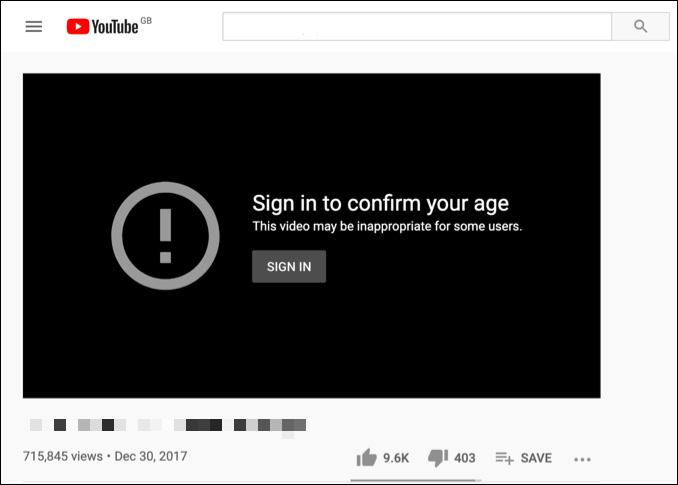
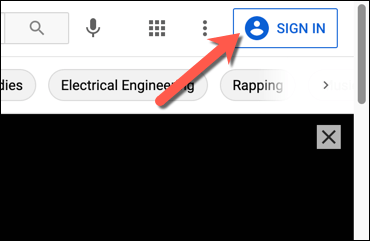
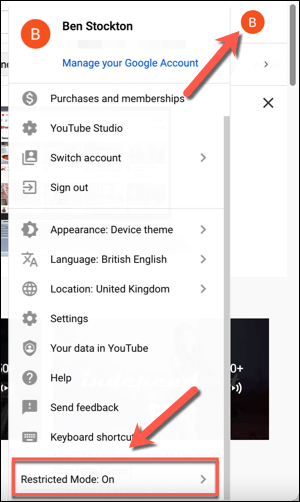
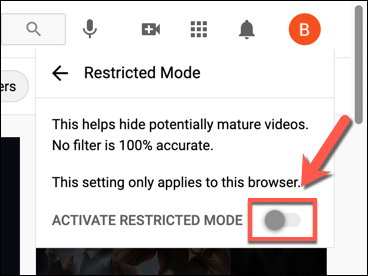
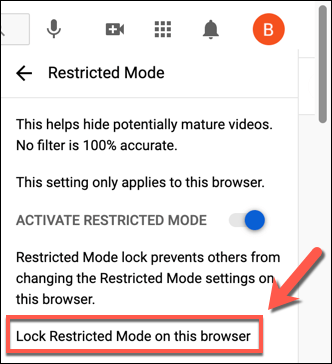
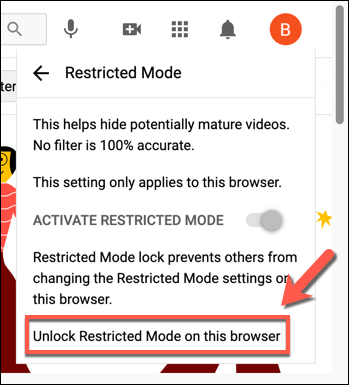
![]()
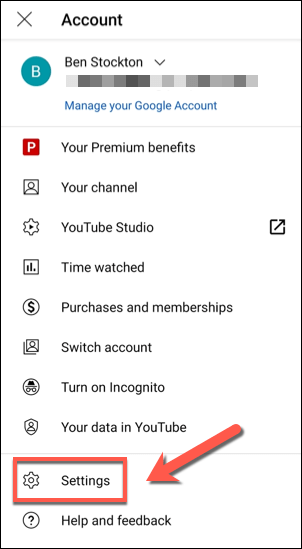
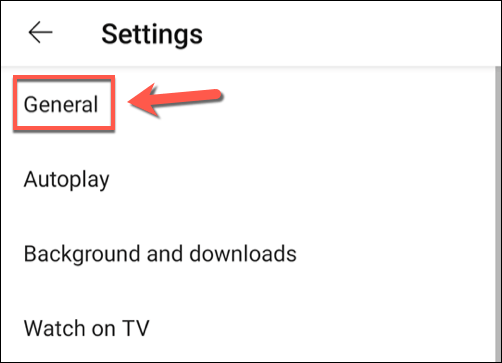
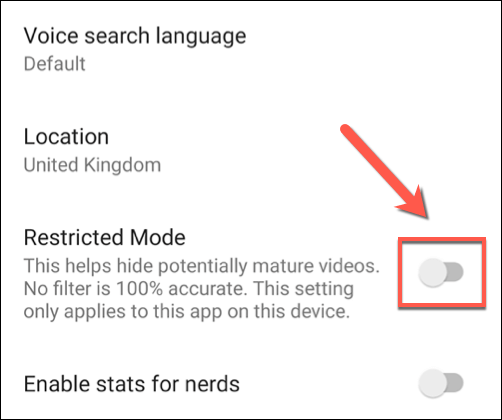
![]()