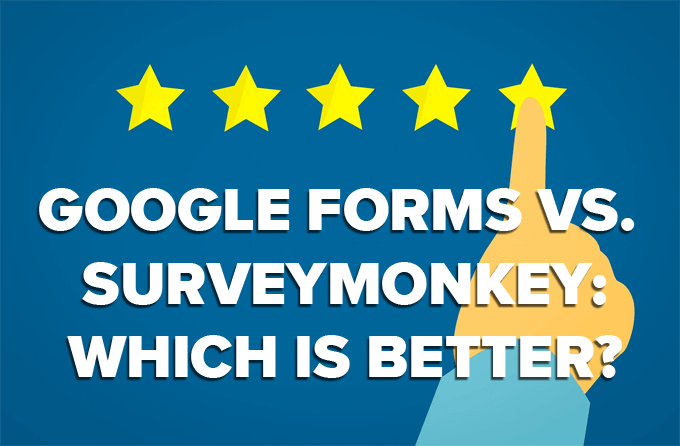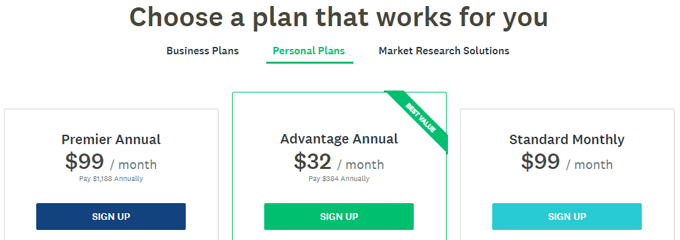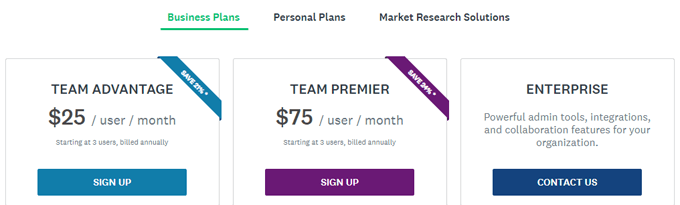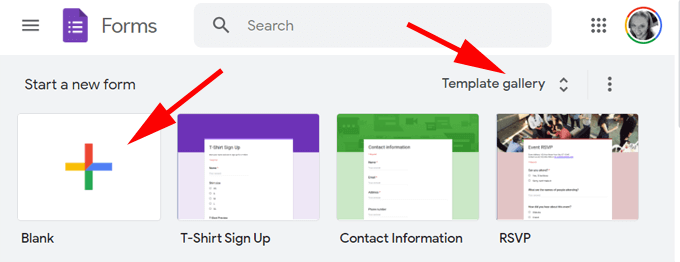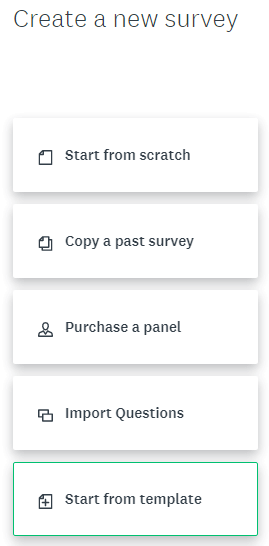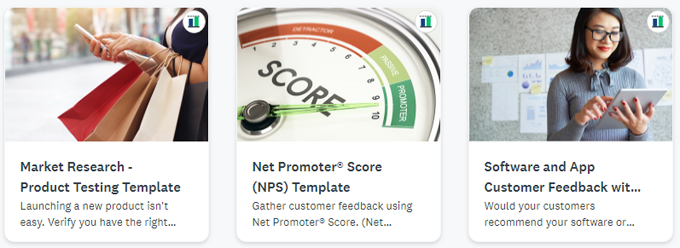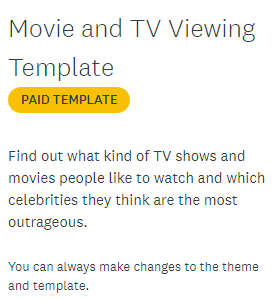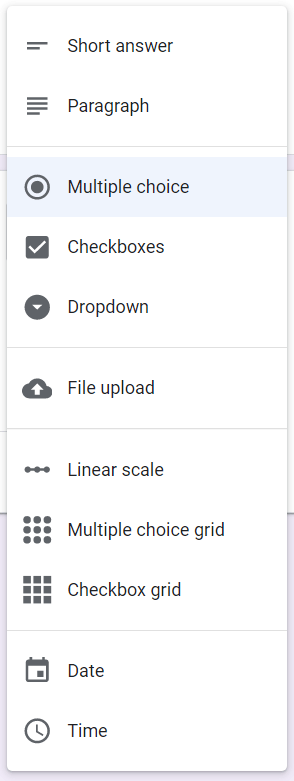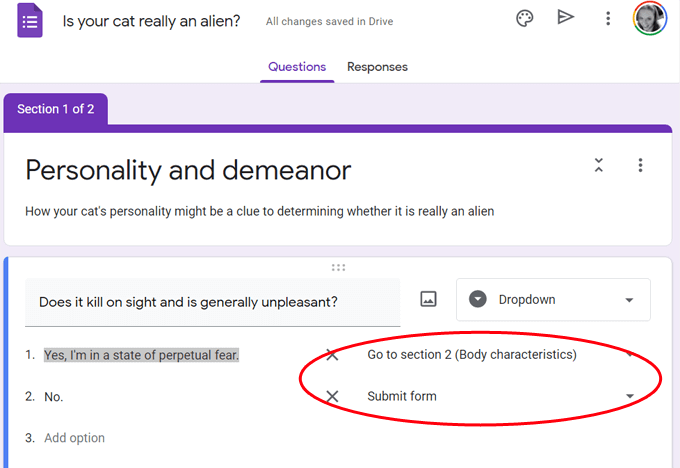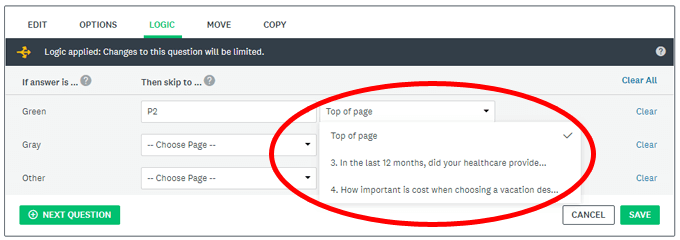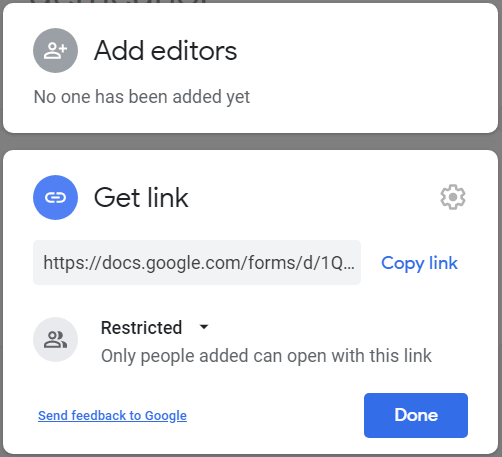There are, however, several important differences between the two. The complexity of the survey you want to build, as well as your budget and skills with design, determine which survey tool to choose. Also, be sure to check out our short video on YouTube where we walk you through the steps to create a simple survey in Google Forms:
How Much Do SurveyMonkey and Google Forms Cost?
While SurveyMonkey offers some functionality for free, if price is your main consideration, Google Forms is the clear winner. Like many Google applications, Google Forms offers all its features to users for free. You can build as many forms as you want with no cap on the number of responses you can receive, view, and save. SurveyMonkey’s Basic Plan is free. Under this plan, you can create a survey with no more than ten elements including questions, images, and descriptive text. While there’s no limit to the number of responses you can collect, starting on January 1, 2021, you’ll only be able to see up to forty responses per survey. Depending on when you created your SurveyMonkey account, you may currently be able to see up to 100 responses per survey with the Basic Plan, but that will decrease to forty in January 2021. SurveyMonkey offers paid plans for both personal and business users. Personal plans range from $32/month to $99/month. Business plans start at $25/user/month with a minimum of three users. If you can’t predict how many responses you’re going to get, you can always start off with the basic plan and upgrade to one of SurveyMonkey’s paid plans if needed. Upgrading will allow you to view and save all of the responses. Surveys that have received responses in excess of your plan’s limit are indicated on the My Surveys page.
How Easy Is It to Get Started?
Google Forms beats SurveyMonkey when it comes to ease of getting started. Visit forms.google.com, and choose to start a new blank form or begin with a template in their Template gallery. Similarly, on SurveyMonkey you can create a new survey from scratch, copy a past survey, or Start from template. SurveyMonkey offers many more templates than Google Forms in a wider variety of categories including academic, business, customer feedback, education, and events, among others. However, some of SurveyMonkey’s templates aren’t free, and you can’t filter templates by price, so you may find the perfect template only to discover that you have to pay for it. If you don’t want to start from scratch, it’s worth exploring each platform’s templates before you decide which tool to use.
Which Has Better Features?
Common features such as the ability to require answers and reorder questions are available on both Google Forms and SurveyMonkey. Additionally, no matter which tool you choose, you can customize the appearance of your survey by uploading a logo and choosing colors and fonts.
Question Types
Google Forms and SurveyMonkey both offer an assortment of question types. On Google Forms, you can choose from: short answer, paragraph, multiple choice, checkboxes, dropdown, file upload, linear scale, multiple choice grid, checkbox grid, a date picker, and a time picker. SurveyMonkey offers the same question types as Google Forms plus others: a matrix/rating scale, ranking, multiple textboxes, and contact information. Paying users of SurveyMonkey can also create click map questions and A/B Tests that randomly display different versions of a question, image, or text and allow you to specify what percentage of respondents will see each version.
Skip Logic
The degree to which you can control skip logic (sometimes called “branch logic” or “conditional logic”) may be the most important consideration when choosing between Google Forms and SurveyMonkey. Skip logic is the process of sending respondents to different parts of the survey based on how they answer a particular question or after completing a section or page of questions. Skip logic in Google Forms is simple and straightforward. For each possible response to a question, you can specify which section of the survey the respondent should be sent to next, or you can send the respondent straight to the end of the survey to submit the form. Similarly, when respondents complete a section, you can either send them to another section or to the end of the survey. Skip logic for specific questions is where SurveyMonkey shines, but you will need a paid account to access that feature. Depending on a respondent’s answer to a question, not only can you send them to a different page/section of the survey, you can send them to a specific question on that page. As you would expect, when respondents complete a section of a survey on SurveyMonkey, you can send them to another section or to the end of the survey just like you can on Google Forms. When it comes to granular control over your survey’s skip logic, SurveyMonkey has Google Forms beat.
Response Collection
Both tools offer similar response collectors. You can send your survey by email, embed it on a website, or share a link. SurveyMonkey offers a few other collectors like mobile SDK and kiosk survey, but, as you might have guessed, only to paid users.
Collaboration
Do you need other people to collaborate on the survey? Google Forms allows you to easily work with other editors. You can invite specific people to edit your form. You can also create a link that will work for anyone or a link that is restricted to only the editors you designate. SurveyMonkey offers similar collaboration methods, but, once again, only to paid users. Users on the Basic Plan are restricted to sharing a preview link with other people who can then add comments to the survey.
What’s the Verdict: SurveyMonkey or Google Forms?
If your survey needs are complex and you don’t mind paying for the service, SurveyMonkey offers a feature-rich package that is likely to meet all your needs. If you don’t mind a few limitations, go with Google Forms. Our video, How to Make a Survey: Using Google Forms, will walk you through everything you need to know. Or you might be interested in reading about the 10 Best Google Forms Templates, How to Set Up Response Validation in Google Forms, or How to Embed Google Forms on Your Website.