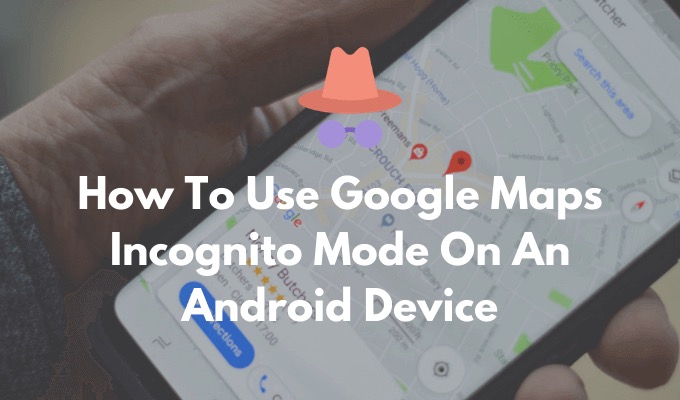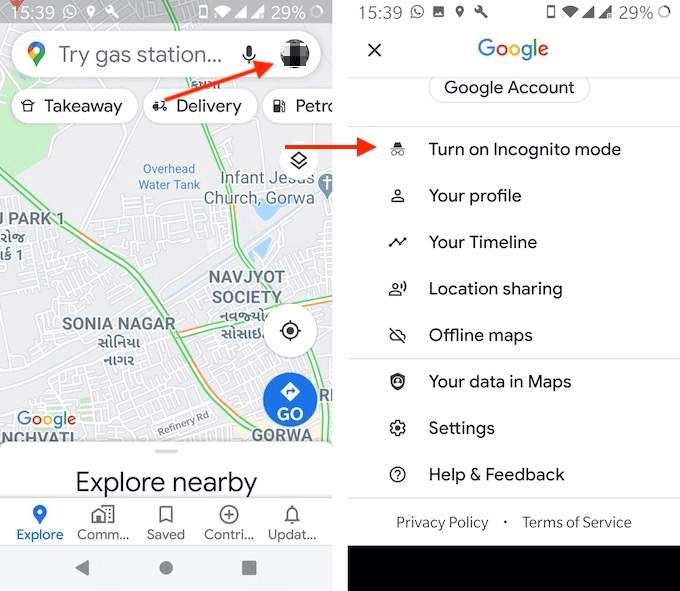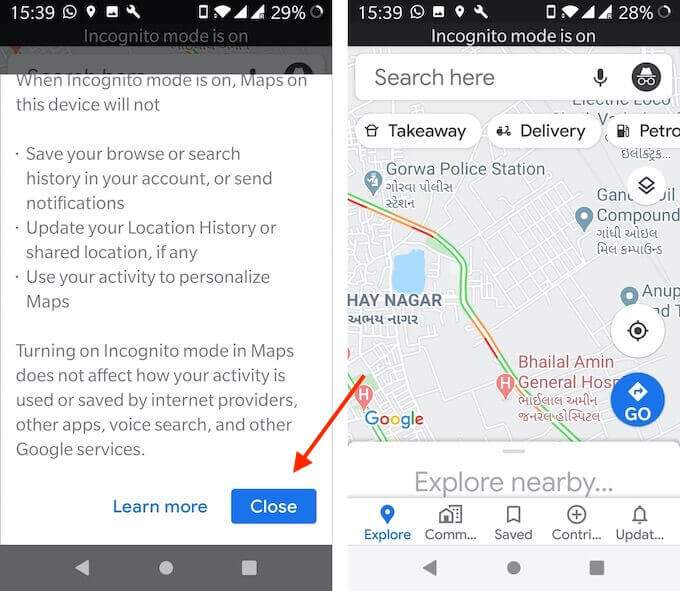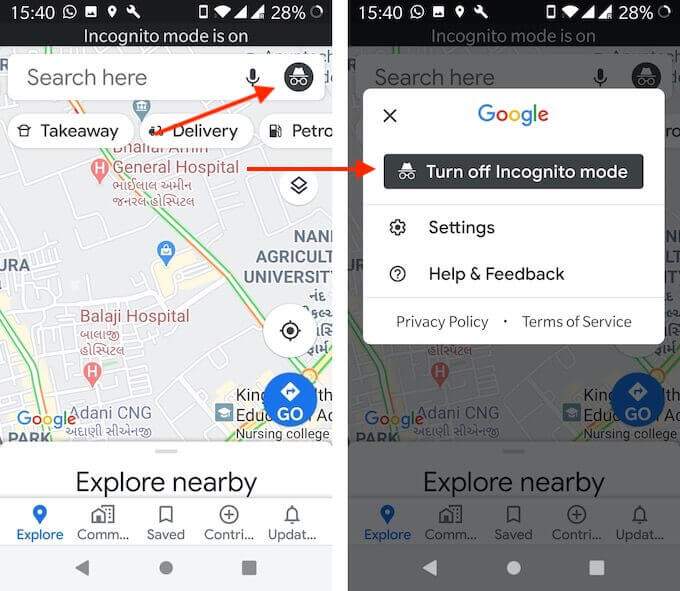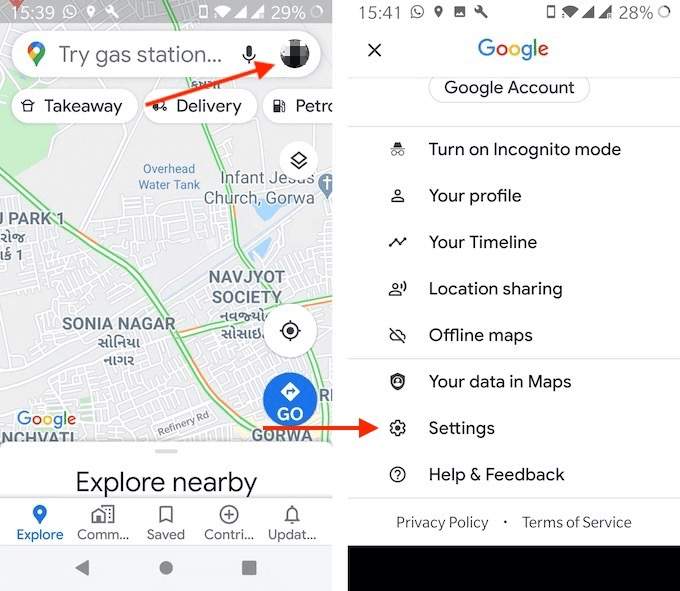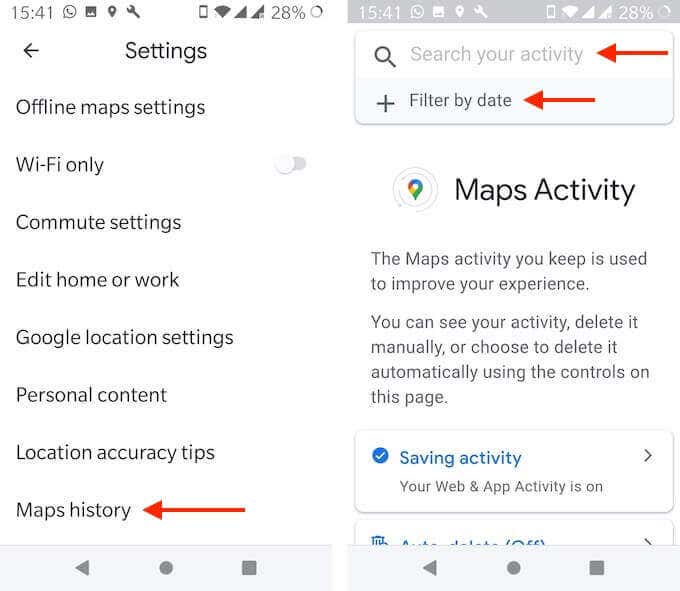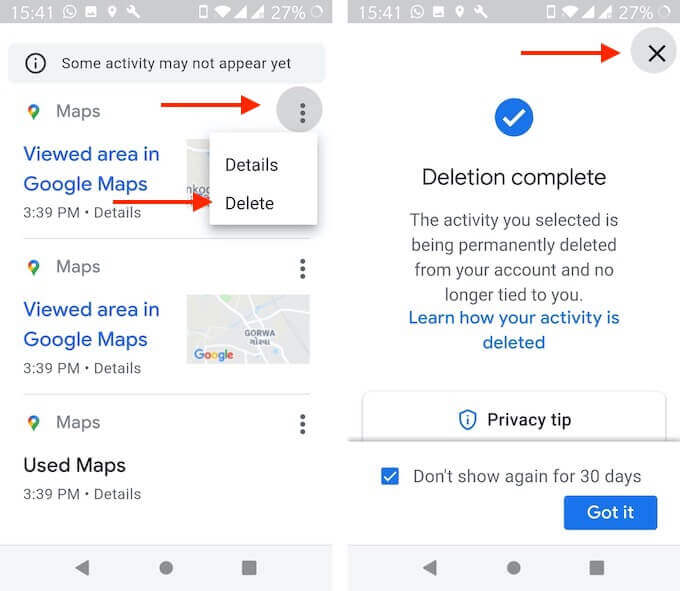But what if you want to hide your activity for a while? If you’re going somewhere to buy a gift for your spouse, or if you’re planning a surprise, you might not want someone else to see this data. While you can always erase your Google Maps location history later, it’s best if it’s not tracked in the first place. Here’s how to use the Google Maps incognito mode on your Android device.
How Does Google Maps Incognito Mode Work?
As we mentioned earlier, Incognito Mode is a private browsing feature that’s designed to protect your location (GPS) and search data on Google Maps. When you enable Incognito Mode, Google Maps immediately disables the Location History feature. The app stops recording where you go and what you search for. Google Maps won’t save your browsing history, or your search history. It won’t send you notifications either. It won’t update your shared location if you have enabled the feature. But this doesn’t change your Google Maps navigation experience. You’ll still be able to see where you are, you’ll be able to search for a place, and you’ll be able to use Google Maps’ turn-by-turn navigation as well. The following features won’t be available to you when you’re in Google Maps Incognito Mode:
CommuteFor YouLocation History (According to Google, Location History will be paused for your entire device, not just Google Maps).Location SharingNotifications and messagesSearch historySearch completion suggestionsGoogle Maps ContributionsGoogle Assistant microphone in NavigationOffline MapsYour PlacesMedia integration
During navigation, the Microphone feature in Google Maps won’t work, but you can still use the “OK Google” command. This will bring up Google Assistant, and as it’s not a part of the Google Maps app, that data will be stored and will be available in your Google account history.
How To Turn on Google Maps Incognito Mode
Now that you have understood how the feature works, here’s how you can use it on your Android smartphone. Once it restarts, you’ll be in the Incognito mode. You’ll be able to tell because the Incognito mode icon will replace your Profile icon in the top-right corner. You can now carry on searching and navigating, without the worry of being recorded.
How To Turn Off Google Maps Incognito Mode
Once you are done with your Incognito escapades, you might want to disable it, and go back to the default setting (after all, the Google Maps Incognito Mode offers fewer features). And just like that, Google Maps app will restart, and your familiar Google Maps home screen will be back.
How To Delete Google Maps History
What if you forget to enable Google Maps Incognito mode and you want to hide or delete activity from Google Maps? You can do this as well, just like the Google Chrome browser. And you can do this right from the Google Maps Android app. Google will now delete the particular data from your Google Account. It won’t show up in the Google Maps app and no linked account will be able to access it. How was your experience using Google Maps in Incognito Mode? Share with us in the comments below. Looking for a Google Maps alternative? Here are your 8 best options.