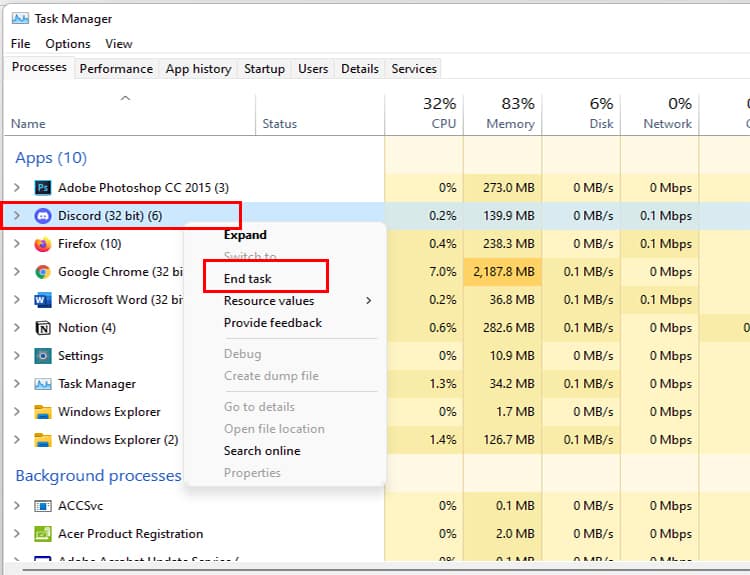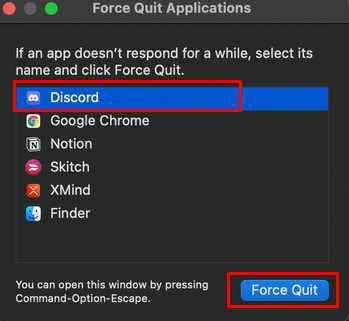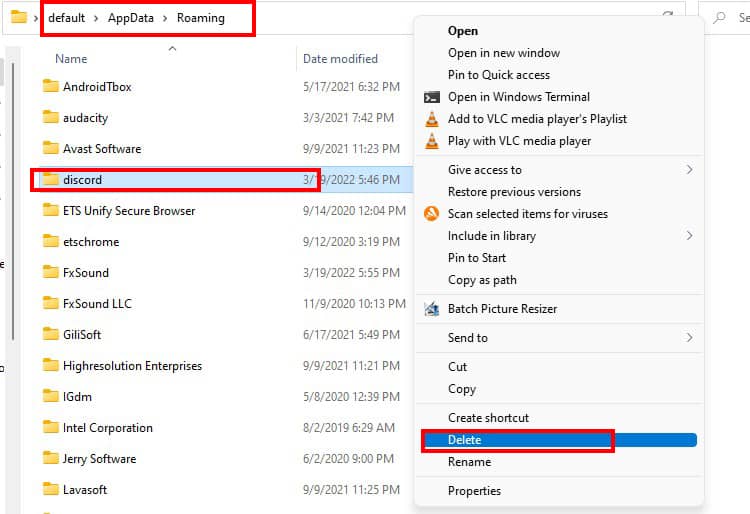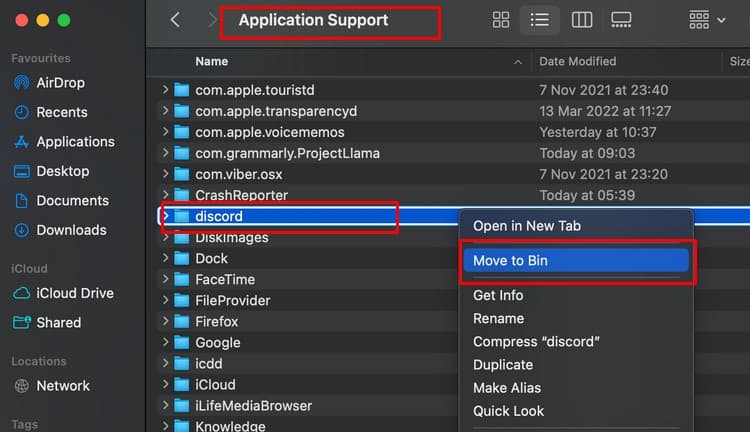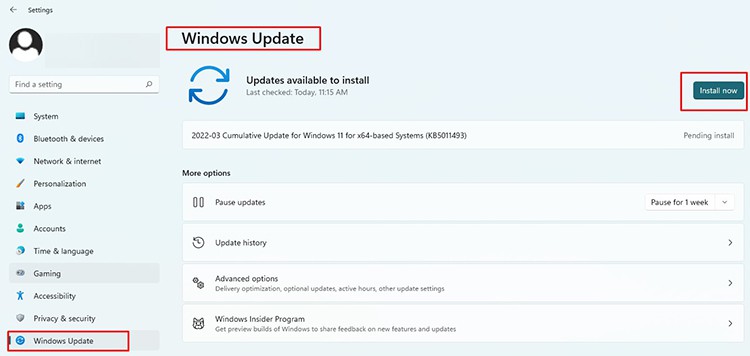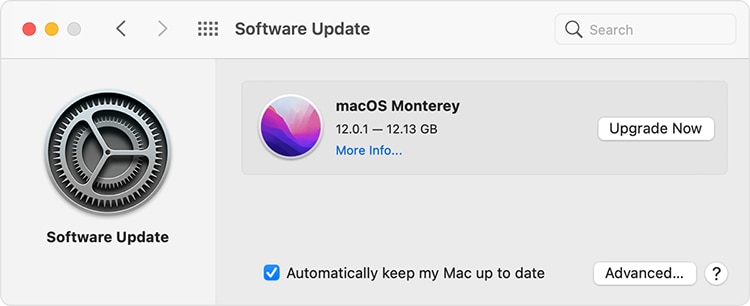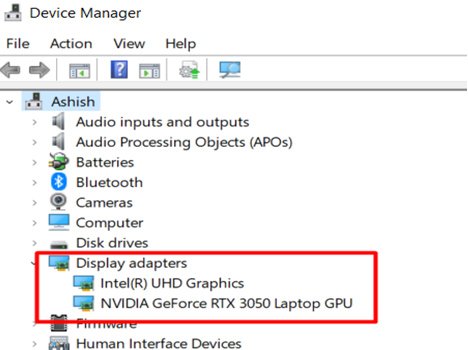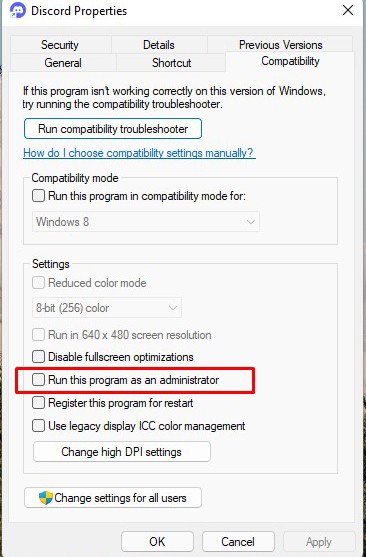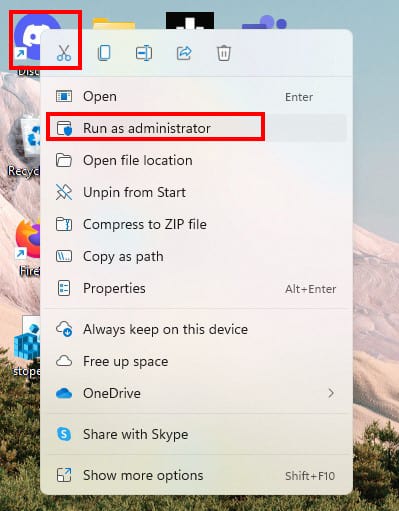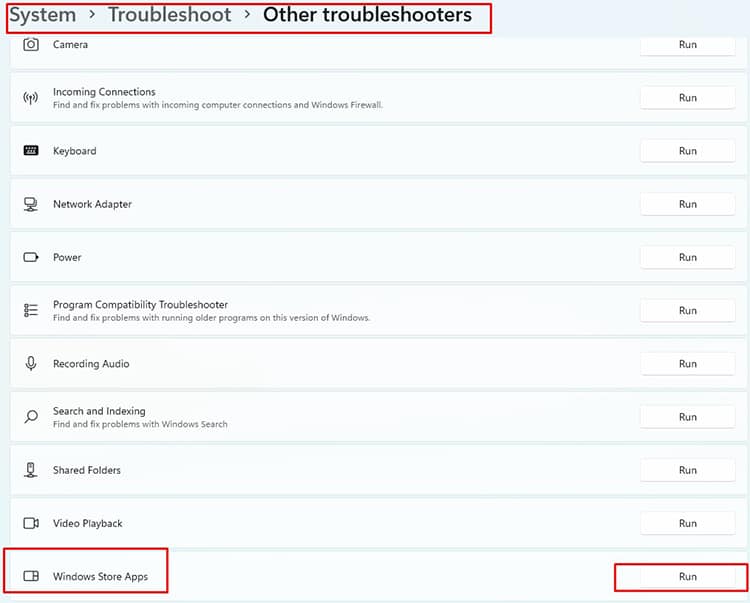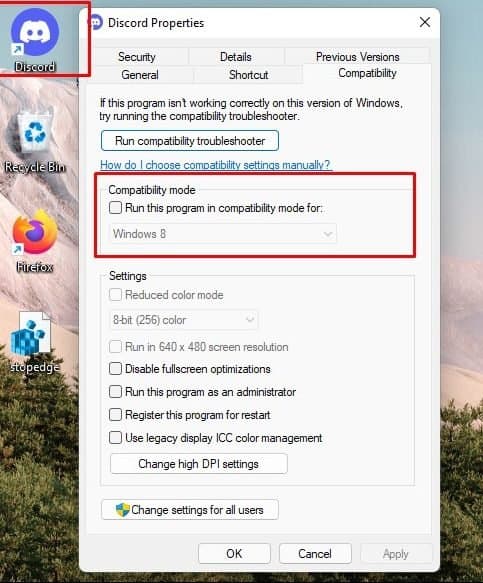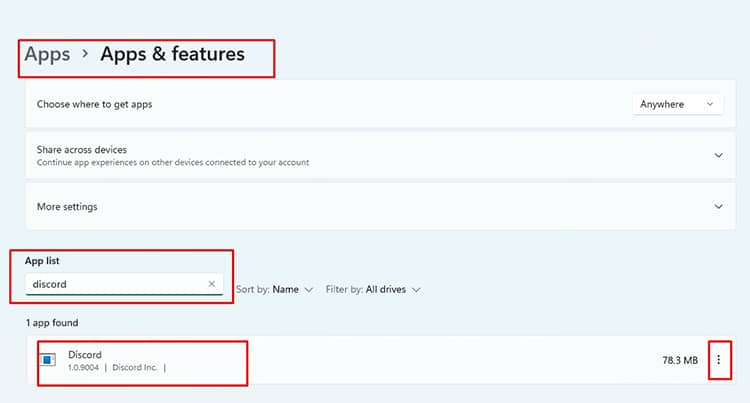Usually, your discord app goes blank, in three of the following colors. And each is speculated to have a different meaning,
Discord is grey: Your discord app is stuck in the login process.Discord is black: The discord is experiencing a streaming error.Discord is white: Your browser is using outdated version of node.js.
Officially, however, we haven’t heard anything from Discord about what’s causing this problem. Thankfully, we can fix this annoying issue with minor tweaks in Windows & Mac settings stated below.
Why Does My Discord Just Go to a Blank Screen?
Aside from the causes stated above, there are a few other issues that could be causing the blank screen. As the reason may vary from user to user, we cannot pinpoint an exact cause.
How to Fix Discord Blank Screen During Startup?
Before moving on to any fixes, we recommend checking the discord status from the developer’s end. Developers will inform their users if there are issues through this status page. If everything is alright in the status, move on to the fixes below.
Kill All Discord Processes From Task Manager
Try clearing out all processes from the task manager in windows or force quitting the app in Mac. Our goal is to restart the app fresh from its previous running processes. On Windows On Mac
Delete Appdata of Discord
App data folders include the settings, files, and folders that are unique to the app on the computer. We need to delete its previous settings to force Discord to update itself. On Windows On Mac
Update the Operating System
Updating the operating system checks the latest versions of all necessary drivers/applications of the PC, which Discord depends on. Keeping the OS at its latest version should be a priority for the regular running of all apps, including Discord. On Windows On Mac
Update Graphics Driver
Discord depends heavily on the graphics on the computer. An outdated graphics driver might result in the app not starting up at all or having problems later streaming. Ensuring the latest version of the graphics card lets Discord use GPU smoothly. On Windows On Mac Doing the OS update stated above will be fine for Macbooks as the driver is checked during this process. It doesn’t have a device manager like windows to individually update drivers.
Try Running Discord as Administrator
Giving administrative privileges allows the apps to access restricted parts of the windows. This does open windows to potential harm but also is needed for some apps to work correctly. On Windows
Make sure you end all discord processes via task manager from the above steps.
Once processes are ended, right-click on Discord, and click on properties.
Under compatibility, tick on the option Run this program as an administrator.
Alternatively, right-click on the app and select Run as administrator.
Turn Off Any VPN
VPNs are mediatory apps between users’ devices to the internet. Many of us use it to remain anonymous in both windows and Mac. Many apps and web pages malfunction when using a VPN. It is rare but does occur in some cases. We recommend turning them off if faced with the blank screen issue.
Use Windows Apps Troubleshooter
Discord is now a part of Microsoft Store apps, so the windows troubleshooters also work for this particular app. The troubleshooter will automatically analyze the app and do repairs if needed. On Windows
Try Running the App in an Older Compatibility Mode
This solution is far-fetched, but it has somehow worked for many users. Try running the app in a compatible mode with a previous os version. On Windows
Uninstall and Reinstall Discord
if none of the steps work, we recommend uninstalling the app and reinstalling it. On Windows On Mac
Frequently Asked Question
How to fix if my Discord went blank on mobile phones?
There are limited things we can do with mobile phones. If you face a blank screen issue during startup, then opt for the things stated below:
How to fix the Discord blank screen issue on browsers?
Before moving on to fixes, try logging in from different browsers. E.g., If the issue occurs in chrome, try non-chromium-based browsers like Firefox. If the issue only appears in that browser, we recommend uninstalling and re-installing the browser. If the issue persists, follow the steps stated below:
Remove Ad Blockers
Sometimes ad blockers installed in browsers cause pages to malfunction. If you face a blank screen issue while logging in from a browser, we recommend disabling it and checking if the issue persists. We can remove these blockers from the extension sections of your browser.
Turn Off Any VPNs or Proxies Installed
It is not that common, but sometimes VPNs or proxies cause issues with loading pages as they change our internet surfing location. We recommend turning off VPNs if you face a blank screen issue with Discord.
Disable Hardware Acceleration
The Hardware Acceleration feature is listed in every browser. This feature is a boon for PCs with high enough specs, but for ones that lack good specifications, it might cause errors. You can find this feature in settings on most chromium-based browsers. Toggle this option off. Hardware accelerations are generally found in the performance section for those using open source browsers like Firefox. We get the disable hardware option after we uncheck the Use recommended settings box in this section.
Conclusion
Above stated solutions should fix the discord issues. If none of the fixes work for you, we recommend contacting discord support to alert them about the issue. You can submit requests from their website through the help and support section.