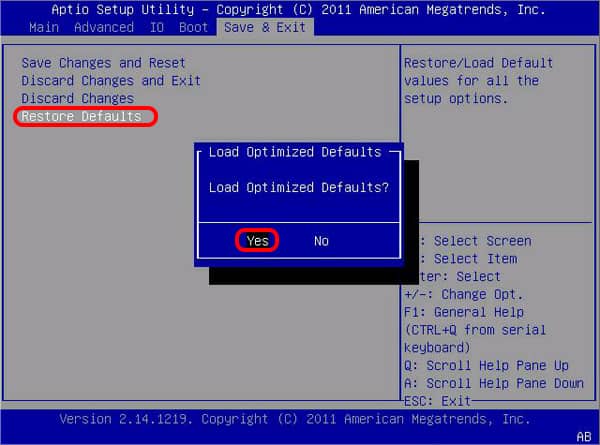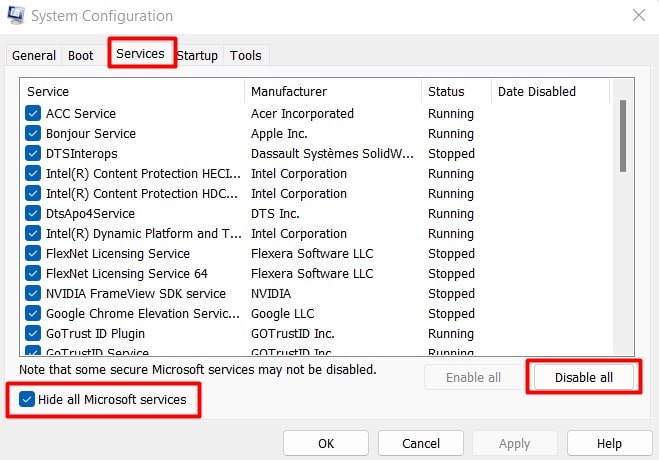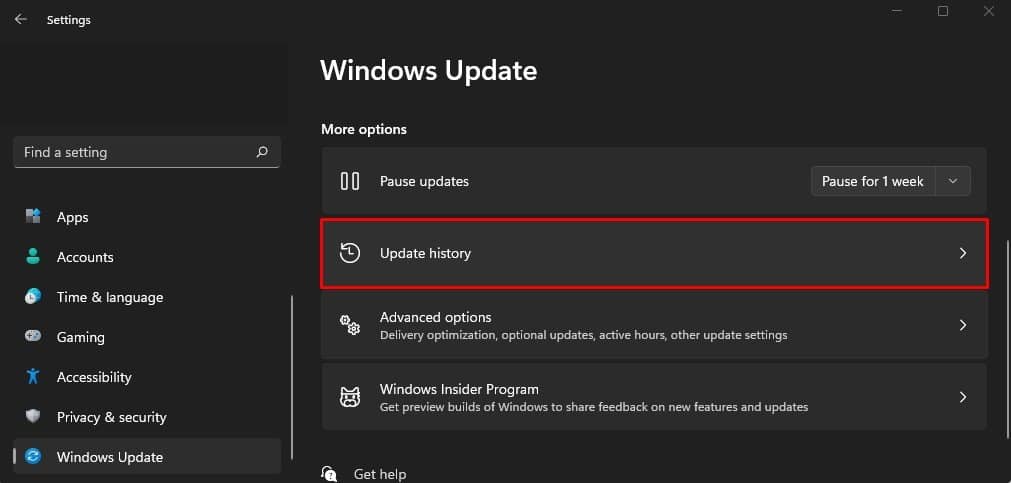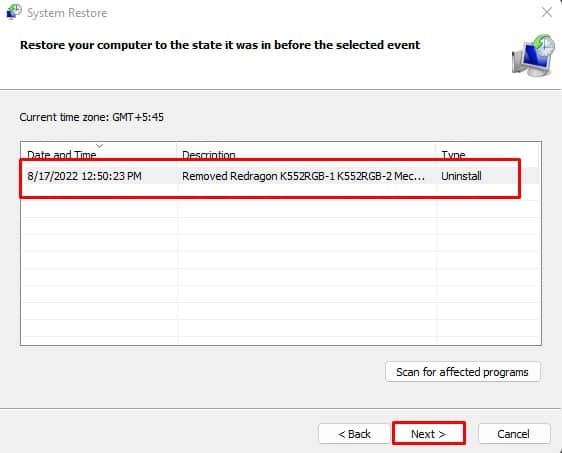This means that a driver or system file has a mismatched sequence of calls to disable and re-enable APCs. Some common solutions to the issue could be a driver update or scanning the system files. However, there are multiple other reasons the PC might run into mismatched APC index errors. This article explains a few causes that might result in the blue screen, along with possible solutions to fix the issue. So without further delay, let us get into it.
What Causes APC INDEX MISMATCH Blue Screen Error?
How to fix APC INDEX MISMATCH Blue Screen error?
Before we begin, we will perform some troubleshooting steps. These methods will not fix the problem per se but will give you a detailed review of what may be causing the blue screen issue. If your PC only boots into the Startup repair menu, you may need to boot into safe mode to perform some of the steps explained below. To boot into safe mode from the Startup Repair Menu.
Check Event Viewer
The event viewer holds the record of everything that happens in a system. Using this special utility, we can determine the reason behind the BSOD. You can also check events right before the blue screen to know what caused the error. To access and check the Event Viewer, follow the steps mentioned below. Now, check the events near the BSOD to determine the exact cause of the issue. Another method to check the reason behind the BSOD is by from DUMP files. Dump files contain a snapshot of information related to specific crash.
Uninstall DisplayLink
DisplayLink application in your PC might be the reason you are getting APC INDEX MISMATCH BSOD error on your PC. A lot of DisplayLink users in different Q/A forum reported that uninstalling DisplayLink fixed the index mismatch blue screen. If you are have DisplayLink installed in your PC, try removing it. You can also try downloading and reinstalling the application from DisplayLink official website.
Perform Startup Repair
Startup repair tries to fix common issues with Windows that may be stopping the OS from booting. Even though this is very rare, sometimes the system gets stuck on boot loop due to the error. If the system directly boots into the automatic repair menu, you can try running Startup Repair from advanced option. The PC will restart and start the diagnostic process.
Disable Overclock
Although overclocking a system provides a performance boost, it may even make your system unstable. This may result in the system to display a blue screen error. To disable any overclock done to a system, you can try resetting the BIOS. To reset a BIOS,
Update Realtek HD Audio Manager
Most Windows discussion forums have also mentioned that users faced APC_INDEX_MISMATCH BSOD error when Realtek HD Audio Manager is enabled on Startup. Windows have provided a driver update that fixed the issue. Updating Realtek HD Audio Manager driver may fix the BSOD error. Follow the steps mentioned below to update Realtek HD Audio Manager.
Perform Clean Boot
Windows disables any unnecessary services except Microsoft services when performing a clean boot. If any services related to a third-party application are causing the APC INDEX MISMATCH BSOD, performing a clean boot should fix the issue. However, if you are in the advanced startup menu, you can also boot into safe mode to load basic drivers. If the system starts and functions smoothly, you need to enable all the services one at a time to check the actual service that is causing the issue. Once you find the service, please remove it from the PC.
Repair System Files
System files are responsible for running the entire Windows. It contains crucial OS and driver files that the system needs. If any of these files gets corrupted or damaged, the integrity of the entire OS may be at stake. This may also result in a random APC INDEX MISMATCH blue screen. Try repairing the system files using the SFC.
Uninstall Windows Update
After a Windows Update named KB5000802 on Windows 10, many users faced the APC_INDEX_MISMATCH blue screen. Windows triggered the bug every time users tried to print using Type 3 drivers. If this is the case for you, we recommend that you uninstall the KB5000802 Windows update.
Update Drivers
A device drivers works as an interface between the OS and it device. It helps the OS communicate with the device. A corrupted or outdated driver may run into several issues. The device may even run into critical issues that may stop important system process, resulting in the BSOD. Try updating driver to a latest version.
BSOD Troubleshooter
The BSOD troubleshooter scans and changes necessary settings in Windows to fix the blue screen error. However, BSOD troubleshooter utility is only available on Windows 10. But, the option is not available for Windows 11. To run the BSOD troubleshooter,4
System Restore
System Restore reverts all your computer setting to previous saved state. This saved state is called a restore point. The restore point is like a snap shot of all your computer settings. Now, once the user prompts a system restore, all the PC’s current settings will be back to its previous state. Performing a System restore will not delete any files and folders. However, it will remove any application installed after a restore point. However, before we start, you need a restore point set to before the blue screen started.