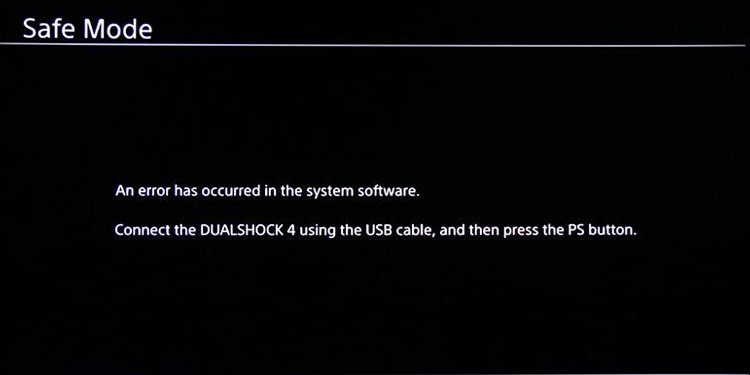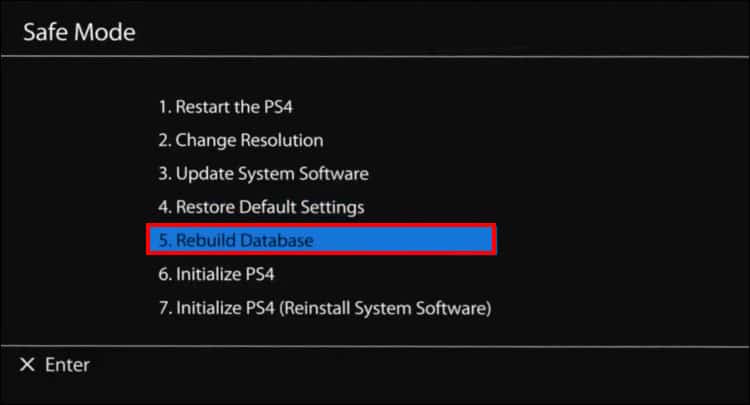It shouldn’t happen because the PS5 has internal SSD storage. It should be fast, so slow copies could be the symptom of an error in your system. However, if you’re using an external drive, then it may be normal. You could expect it to happen more commonly on the PS4, but it depends on what you’re copying. Specifically, we’re not referring to moving files from one drive to another, as it’s not the common problem people find. Instead, we’re referring to the process that happens after downloading updates. For example, 1GB of file downloads and copies shouldn’t be a problem, but updating 100GB on a PS4 could be a problem. There’re ways to improve copying times on PS4 and PS5, and we’re going to ensure there’re no errors on your console.
Why Does Copying Take So Long on PS4 And PS5 Causes?
When the PS4 or the PS5 downloads games, game updates, and system updates, it downloads the parts it needs to change. After it finishes, it begins a copying process. The update files are installed on your console by copying the entire game or operative system. Then, it adds the patch. This method prevents file corruption, which is why it can be slower if the system is corrupted. Imagine it this way. There’s a Lego building, and it has ten blocks upward. You download the extra content, which are two additional blocks that will be at the top. After these blocks are downloaded, the Lego owner will copy an identical Lego building next to the original and add the blocks. After, the owner will erase the original mode. The copy process should be fast, but the speed varies from game to game and differs on each console. As a general rule, less than 1GB of downloads should reflect into a very fast copy. However, most current games have at least 40GBs. The larger the size, the longer it takes to finish the process. For example, GTA V, CoD: Warzone, or Red Dead Redemption 2 require frequent large updates.
How to Improve Copying Times on PS4 And PS5?
For example, you could change the internal drive on your PS4 to gain more storage. However, the difference in speed won’t be very significant. On the PS5, there’s no changing the internal drive. It already has a super fast NVMe SSD drive. That’s why copying queues, common on the PS5, are a symptom of a problem. So, rather than “fixing” copying times on the consoles, we’ll improve the process.
Cancel the Downloads Before Anything Else
Because we’re going to fix the download and copy times on PS4 and PS5, it would be best to cancel or pause all current downloads. The process is similar on both consoles. First, on PS4, patches, games, and updates are available on the Download page. On PS4 On PS5
Move Games and Apps Back to the Internal Storage
If you’re using an external drive to play games, that could be why the copy process is taking too long. There’s one thing you can do if this is the case. Moving the game or app presents trouble from the external drive to the internal drive. You should move games and apps from the internal drive to the external storage if there’s not enough space. On PS4 For each game, the process can take up to 25 minutes on the PS4. On PS5
Delete Corrupted Data
Both the PS4 and the PS5 store corrupted data in separate folders. This happens so you can find it and delete it. Sometimes, this data includes key files that prevent a game from working or updating. You need to delete it and let the console download what it needs again. On PS4 On PS5 Before re-downloading your games, updates, and patches, you should delete corrupted downloads as well.
Delete Corrupted Download Data
On the PS4, a download could transfer corrupted data to your system and stay on the cloud. As a result, you’ll experience faulty updates and installations. The solution is deleting corrupted download files: Now, you can unpause your downloads and try again. If the copy time still takes too long, there’s an extra solution you can try.
Rebuild the Database
Your last option is rebuilding the console’s database via the Safe Mode troubleshooter. The process takes a while and cleans and reorders all of the data on your system. As a result, you’ll experience a better overall performance, which includes copy times. Here’re the steps on both the PS5 and the PS4: The process may take hours. Afterward, try continuing your downloads again and see if the process did the wonders it promises.