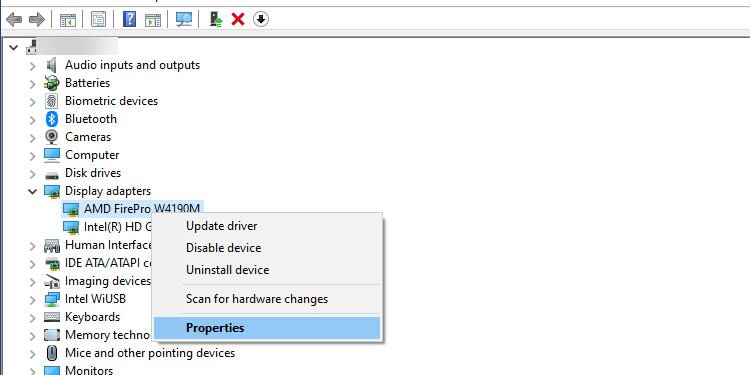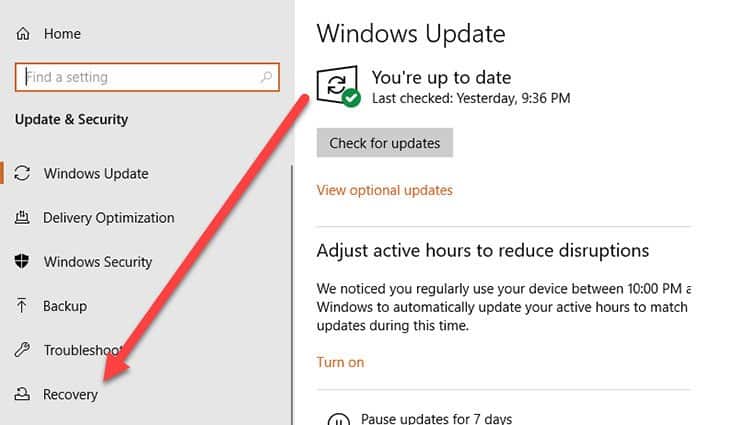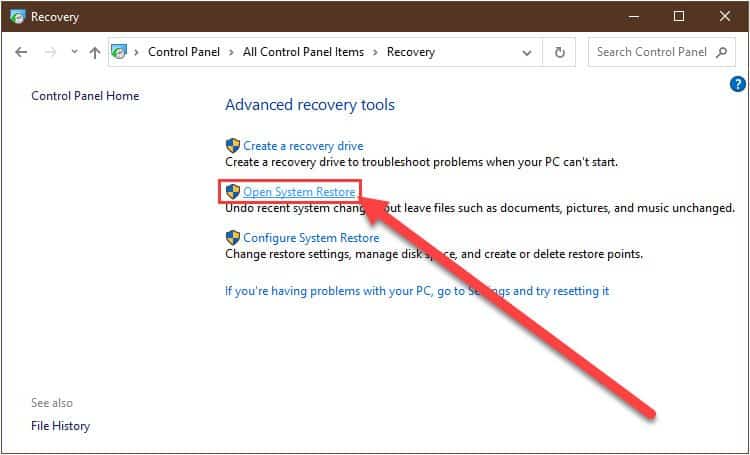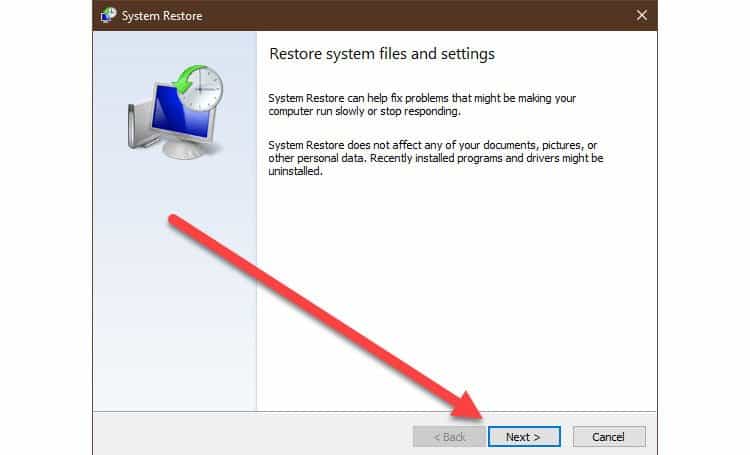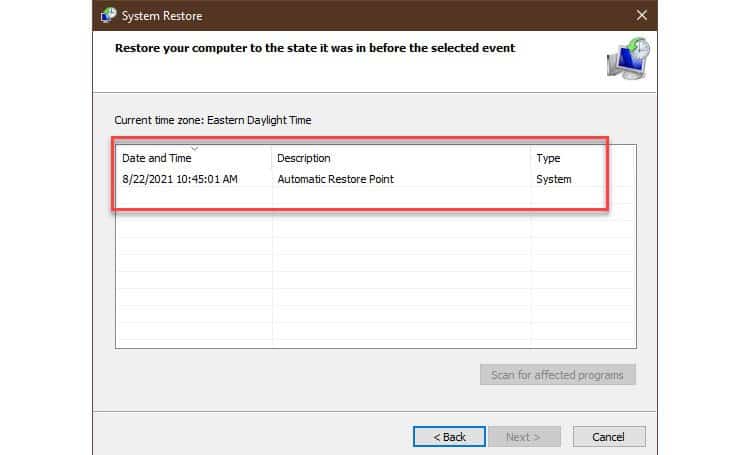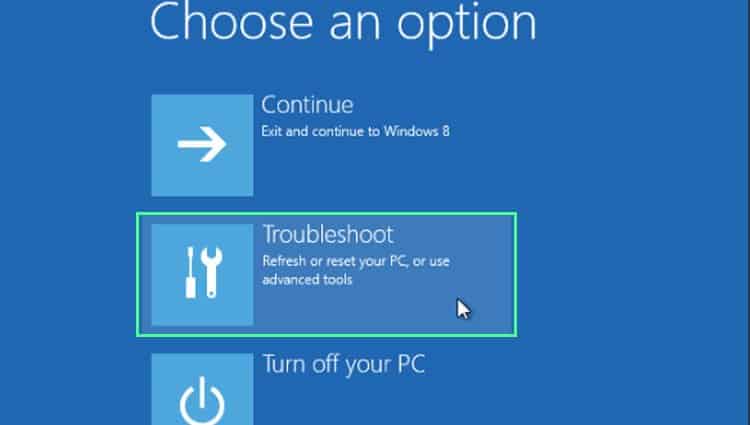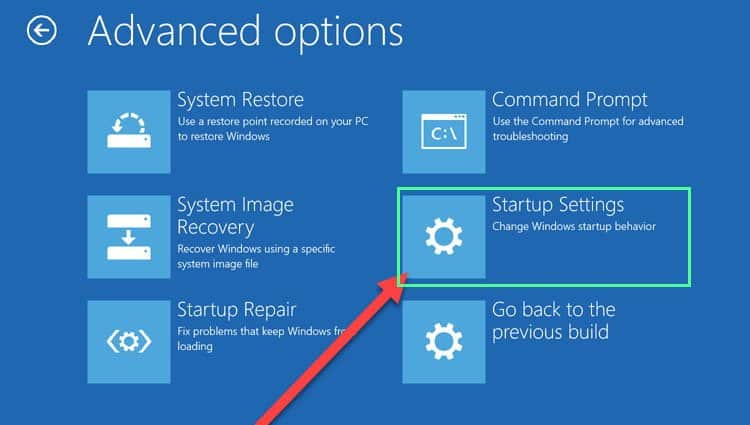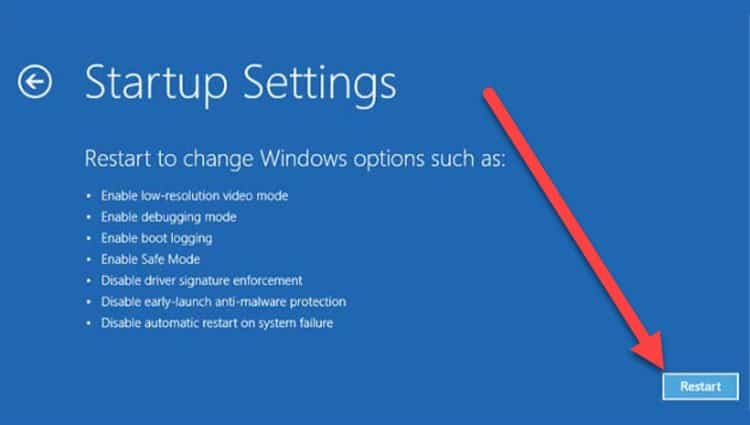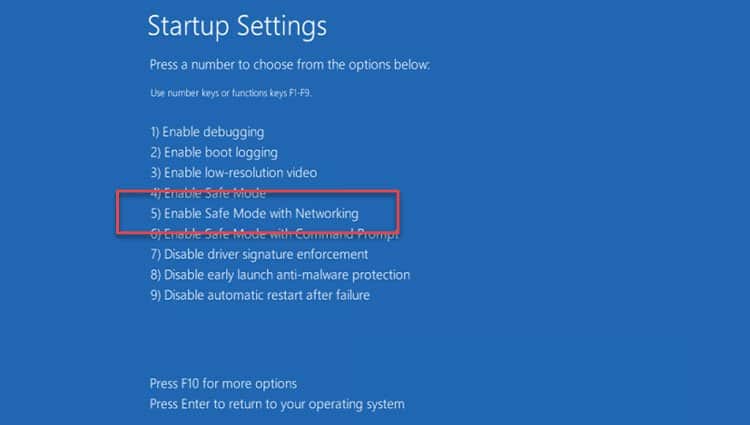This error message means that one of the system drivers mismanaged a system resource. And thus it caused data structure corruption. Analysis of the dump file from BlueScreenView can tell you what caused the issue and when.
Is Kernel Security Check Failure A Virus?
Luckily, this issue is not a virus. It is simply a technical data structure management issue by one or more system programs. That being said, it is possible that a virus may have caused this issue. A malicious program may have found a way to exploit system resources by corrupting the data structure format in Windows. Such corruption can be frequent and become a nuisance soon. What’s more, your unsaved work may be lost because of this issue. Just to be sure, do a full scan of your system to identify any potential threats to your PC. If a virus is causing this error message, scan and fix should correct the issue.
What Causes Kernel Security Check Failure?
Kernel security check failure error messages can happen mostly for driver-related issues. Unfortunately, the system cannot accurately pinpoint where the fault lies when corruption occurs. According to the official documentation, some common causes of this issue are :
A driver has corrupted a kernel synchronization object such as KEVENTA driver has corrupted a periodic KTIMER object in the timer tableA driver has mismanaged an internal LIST_ENTRY-style-linked listA driver has freed a data structure that contains a LIST_ENTRYA driver has concurrently used LIST_ENTRY-style list without synchronization
How To Fix Kernel Security Check Failure In Windows 10?
To fix this error message in your Windows 10, use the following approaches.
Run Memory Diagnostics
Removing Or Reinstalling Any Device Drivers And System Services
Using Device Manager
Using Antivirus Program
Using Check Disk (chkdsk) Tool
Using System Reset
Using System Restore Point
Other Fixes
Above we discussed the general fixes for this error message. Now let us discuss some fixes for specific issues.
Blue Screen Of Death(BSOD)
If you get the Blue Screen of Death or BSOD, do not panic. Wait until the progress bar reaches 100 percent and your PC should restart on its own. If it did not, then see if you can do a force shutdown. Hold the power button for at least 10 seconds. Your PC should turn off. Now, the quickest way to fix this issue is to boot into Safe Mode. There are three types of safe modes provided by Microsoft. Always start with safe mode with networking first. If that doesn’t work, then try safe mode without the internet. Open Safe Mode with Command Prompt only if you are comfortable working with command-line tools. When you reopen the PC, follow these steps to boot into Safe Mode.
While Watching YouTube
Use the following approaches to fix Windows 10 kernel security check failure when watching YouTube.
Disable Hardware Acceleration In Browser
Troubleshoot Graphics Card
If your Windows 10 crashes with Kernel Security Check Failure message when watching YouTube videos, it indicates a problem with graphics rendering. All Windows 10 systems use DirectX driver or dxgmms2.sys system file. Your PC’s Graphics Card or GPU may have some troubles interfacing with this Windows 10 driver. This could indicate either a software or a hardware problem. Start by trying the following: Your YouTube should now play without issues. However, this is only a temporary workaround as we have only disabled/removed the Graphics Card driver. You need to download and install the latest update for your GPU or check the manufacturer’s website for details. If that didn’t work for you, then it indicates a hardware problem. Try removing the hardware from your PC if possible. Boot your PC back and see if the YouTube works correctly. If yes, your Graphics Card is faulty and needs replacement.
After Upgrading RAM Or Any Other Hardware
If you have recently upgraded hardware, it is possible that the new hardware may be incompatible with the current device drivers installed in your PC. This incompatibility results in Windows 10 crashing when trying to communicate with the hardware. To fix this issue, update your device driver as explained in the steps above. If that doesn’t work for you, your new RAM may be incompatible with your PC. Run a quick memory diagnostics as described above. Also, the new hardware may be defective causing frequent crashes in your PC. Try unplugging the hardware and plug it on a different Windows 10 system. See if it causes the same error message on the new Windows 10 PC. Most of the time, if your PC is connected to the internet, your PC should automatically detect the new hardware and attempt to install relevant drivers. Use the device manager to see if it had trouble downloading the proper drivers required for the RAM or any other piece of hardware.
Sleep Mode
If this error message appears whenever your PC returns from sleep mode, it could indicate a problem with the graphics driver. Try the following methods to fix kernel security check failure after sleep mode.
Overclocking
If you have overclocked your computer, it is possible you may be getting a kernel security check failure. Overclocking is a feature that is used to run CPUs at higher speeds than default settings. If your CPU is incompatible with the feature, turning it on may cause issues in your PC. Try to revert the settings back and also remove the overclocking software. If the problem still persists, the error is not caused by overclocking. Use the steps described above to apply the actual fix.
Boot Loop Screen
If your PC crashed during startup to BSOD with the kernel security check failure screen, your PC is likely stuck in boot loop mode. A boot loop mode is when the PC gets stuck when starting up and causes a restart event. This restart event again freezes at the same point during startup and causes subsequent restarts to no avail. In order to fix this boot loop issue, you need to boot into safe mode. See the above section on booting into safe mode when you cannot get to the login screen. Once in safe mode, try the approaches to troubleshoot and fix your PC to prevent boot loops.
While Launching Games
If you are getting this error message when trying to launch games, it means one or more drivers have failed. Use the following steps to troubleshoot your PC when trying to launch games such as escape from tarkov, warzone, cs go etc. Troubleshoot Graphics Card Use the above section to troubleshoot any issues with your graphics card. You can try to disable the graphics card entirely and go from there. If that doesn’t work, see if you can update the driver to the latest version or if you can perform a rollback to the previous version. The goal is to prevent system crashes due to graphics rendering. Troubleshoot Hard Disk It is possible that the game files in your hard drive may have been corrupted. This could be the work of a virus or a physical damage to hard drive sectors. In any case, use the chkdsk tool to scan and auto repair any issues with your hard drive. Make sure you scan the drive containing the installed location of your game. If that didn’t work for you, you may need to consider reinstalling the game properly.