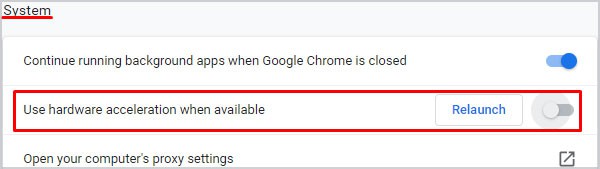Besides, if you encounter this error on your YouTube premium account, it could be due to unavailable membership in your region. However, you can fix the issue with minor tweaks on YouTube settings. In this article, you can learn how to fix YouTube playback error issues on your device.
What Causes Youtube Playback Errors?
How to Fix the Youtube Playback Error
You can first try restarting your YouTube app on your device. If there are minor glitches, it should solve them. Also, you can restart your device to resolve system freezing issues caused by excessive RAM usage. Then, try playing the video on YouTube. If the issue still persists, you can follow the given fixes.
Check Your Internet Connection
Your Internet connection influences streaming quality on YouTube. Especially for HD videos, YouTube recommends a minimum speed of 5 Mbps for the seamless video streaming. So, you might get a playback error or video buffering error if your Wi-Fi connectivity is slow. You can try checking your Internet connection through an internet speed test. Connect your device to a strong Wi-Fi signal if your internet speed lags. You should be able to play the video.
Remove Ad-blocker Apps and Extensions
If you are using an Ad-blocker on your YouTube, there are chances that it is leading to a playback error. Some sites on YouTube might play ads that can be misleading or intrusive. There might be a conflicting error between YouTube and the Ad-blocker. Or, there might be viruses or bugs on extensions. So, you can disable or uninstall Ad-blocker to solve the issue.
Change Video Quality
Some devices or browsers might not support 4k or high-definition YouTube video format. So, you might encounter playback errors. Also, trying to play such high-quality video with a weak internet connection can lead to this error. In such case, you can try changing the Video Quality. Follow the steps below to change the video quality: On Mobile On PC
Disable Hardware Acceleration
Although Hardware Acceleration is extremely useful in functioning programs faster, it might cause lagging, crashing, or freezing issues occasionally. So, you might encounter playback errors while using YouTube on your browser. By default, it is enabled on browsers. So, you must disable it from the browser settings. Follow theses steps to disable hardware acceleration on Google Chrome below:
Temporarily Disable Restricted Mode
If the restricted mode is enabled on your account, you might face a playback error on some videos. With this feature, you will have limitations on the YouTube experience. It will filter your videos all inappropriate videos. So, if you’ve enabled this feature, you can try turning it off temporarily and playing a video. Follow the steps given below: On Mobile On PC
Change Your Region
You might’ve set your YouTube account to a different region. Some videos are geo-restricted. Thus, a “playback error” might appear on your screen if you are trying to play the video. You can change your region on your YouTube account to solve it. Here’re the steps you need to follow: On Mobile On PC
Clear YouTube Cache
Although cache data can help YouTube loading experience faster, it can be corrupt if you haven’t cleared it. Such a corrupted cache leads to video lagging and freezing issues. Thus, you will encounter a “playback error.” So, you can clear the YouTube cache to improve loading performance. Your video should play after clearing it.
Try Using Incognito Mode
Sometimes your IP address might be blocklisted, which prevents you from accessing videos. So, you most likely encounter “Something went wrong. Tap to retry.” So, you can try playing the YouTube video in incognito mode. All your activities will be private and not saved in this mode. Follow the steps given below: On Mobile On PC
Update YouTube
If you are still using an older version of YouTube, there might be a bug in YouTube that is causing an error loading your video. YouTube releases its new version update with fixed bugs, repairs, and improved performance. So, you can update the YouTube app regularly for a better experience.
How to Fix YouTube Premium Playback Error?
Basically, you might encounter playback ID if your premium YouTube membership account has ended. So, firstly, you can try checking your membership account status. If it hasn’t expired, you can try the fixes mentioned below.
Check if You Are Logged in to Your Premium Account
If you encounter a playback error watching downloaded videos on your YouTube premium, chances are you logged into your normal account. So, check if you are logged in to your premium account. You can try re-logging into your YouTube premium account.
Close YouTube From Multiple Devices
Although premium users of YouTube can enjoy streaming on multiple devices simultaneously, it has limitations. You can stream maximum on two devices simultaneously for individual YouTube premium users. Similarly, you can stream five devices together on YouTube’s premium family plan. So, if you’ve reached the limitations, your video will pause, leading to a playback error. You can stop streaming YouTube from multiple devices. Then, try using it from only one device. You should be able to play videos.
Check if Premium Membership is Available in Your Location
YouTube Premium memberships are not available in all countries. So, if you’ve just shifted the Location and tried to use YouTube premium, you will face a playback error. You can check if the premium membership is available in your current location.



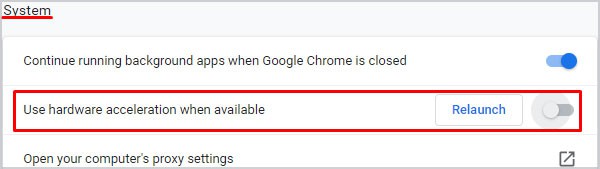





title: “9 Ways To Fix Youtube Playback Error” ShowToc: true date: “2022-12-16” author: “Dorothy Lewis”
Besides, if you encounter this error on your YouTube premium account, it could be due to unavailable membership in your region. However, you can fix the issue with minor tweaks on YouTube settings. In this article, you can learn how to fix YouTube playback error issues on your device.
What Causes Youtube Playback Errors?
How to Fix the Youtube Playback Error
You can first try restarting your YouTube app on your device. If there are minor glitches, it should solve them. Also, you can restart your device to resolve system freezing issues caused by excessive RAM usage. Then, try playing the video on YouTube. If the issue still persists, you can follow the given fixes.
Check Your Internet Connection
Your Internet connection influences streaming quality on YouTube. Especially for HD videos, YouTube recommends a minimum speed of 5 Mbps for the seamless video streaming. So, you might get a playback error or video buffering error if your Wi-Fi connectivity is slow. You can try checking your Internet connection through an internet speed test. Connect your device to a strong Wi-Fi signal if your internet speed lags. You should be able to play the video.
Remove Ad-blocker Apps and Extensions
If you are using an Ad-blocker on your YouTube, there are chances that it is leading to a playback error. Some sites on YouTube might play ads that can be misleading or intrusive. There might be a conflicting error between YouTube and the Ad-blocker. Or, there might be viruses or bugs on extensions. So, you can disable or uninstall Ad-blocker to solve the issue.
Change Video Quality
Some devices or browsers might not support 4k or high-definition YouTube video format. So, you might encounter playback errors. Also, trying to play such high-quality video with a weak internet connection can lead to this error. In such case, you can try changing the Video Quality. Follow the steps below to change the video quality: On Mobile On PC
Disable Hardware Acceleration
Although Hardware Acceleration is extremely useful in functioning programs faster, it might cause lagging, crashing, or freezing issues occasionally. So, you might encounter playback errors while using YouTube on your browser. By default, it is enabled on browsers. So, you must disable it from the browser settings. Follow theses steps to disable hardware acceleration on Google Chrome below:
Temporarily Disable Restricted Mode
If the restricted mode is enabled on your account, you might face a playback error on some videos. With this feature, you will have limitations on the YouTube experience. It will filter your videos all inappropriate videos. So, if you’ve enabled this feature, you can try turning it off temporarily and playing a video. Follow the steps given below: On Mobile On PC
Change Your Region
You might’ve set your YouTube account to a different region. Some videos are geo-restricted. Thus, a “playback error” might appear on your screen if you are trying to play the video. You can change your region on your YouTube account to solve it. Here’re the steps you need to follow: On Mobile On PC
Clear YouTube Cache
Although cache data can help YouTube loading experience faster, it can be corrupt if you haven’t cleared it. Such a corrupted cache leads to video lagging and freezing issues. Thus, you will encounter a “playback error.” So, you can clear the YouTube cache to improve loading performance. Your video should play after clearing it.
Try Using Incognito Mode
Sometimes your IP address might be blocklisted, which prevents you from accessing videos. So, you most likely encounter “Something went wrong. Tap to retry.” So, you can try playing the YouTube video in incognito mode. All your activities will be private and not saved in this mode. Follow the steps given below: On Mobile On PC
Update YouTube
If you are still using an older version of YouTube, there might be a bug in YouTube that is causing an error loading your video. YouTube releases its new version update with fixed bugs, repairs, and improved performance. So, you can update the YouTube app regularly for a better experience.
How to Fix YouTube Premium Playback Error?
Basically, you might encounter playback ID if your premium YouTube membership account has ended. So, firstly, you can try checking your membership account status. If it hasn’t expired, you can try the fixes mentioned below.
Check if You Are Logged in to Your Premium Account
If you encounter a playback error watching downloaded videos on your YouTube premium, chances are you logged into your normal account. So, check if you are logged in to your premium account. You can try re-logging into your YouTube premium account.
Close YouTube From Multiple Devices
Although premium users of YouTube can enjoy streaming on multiple devices simultaneously, it has limitations. You can stream maximum on two devices simultaneously for individual YouTube premium users. Similarly, you can stream five devices together on YouTube’s premium family plan. So, if you’ve reached the limitations, your video will pause, leading to a playback error. You can stop streaming YouTube from multiple devices. Then, try using it from only one device. You should be able to play videos.
Check if Premium Membership is Available in Your Location
YouTube Premium memberships are not available in all countries. So, if you’ve just shifted the Location and tried to use YouTube premium, you will face a playback error. You can check if the premium membership is available in your current location.