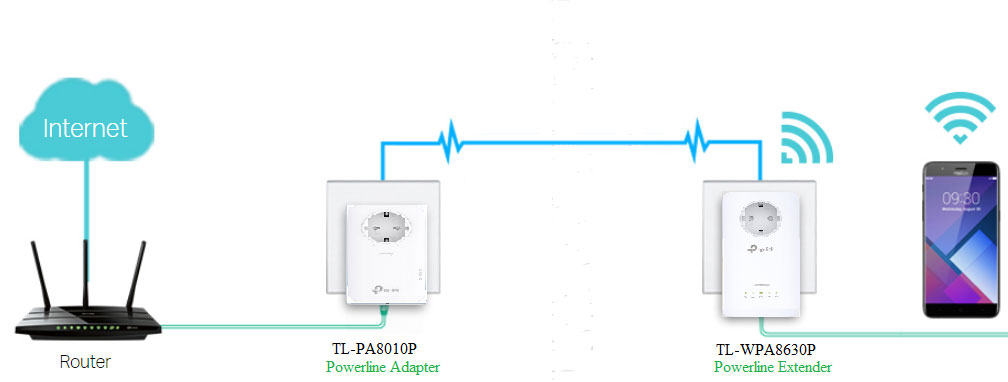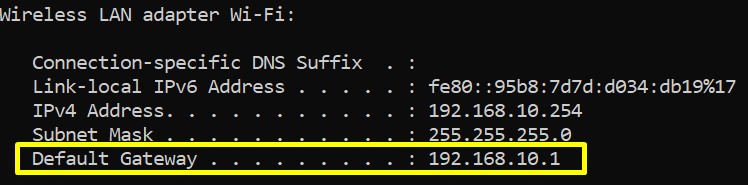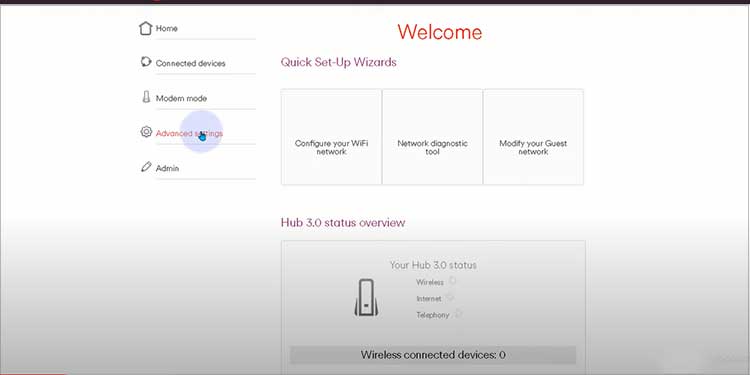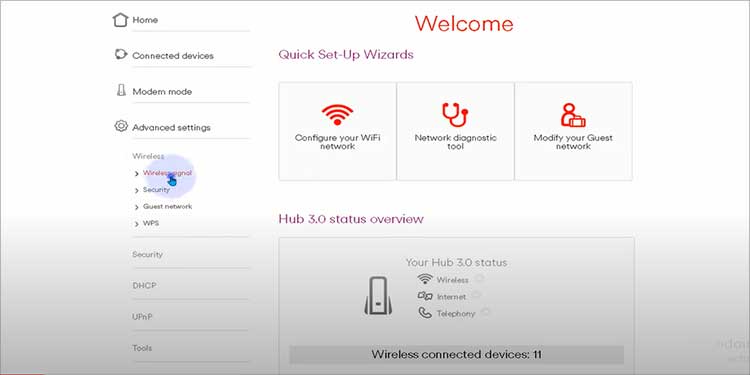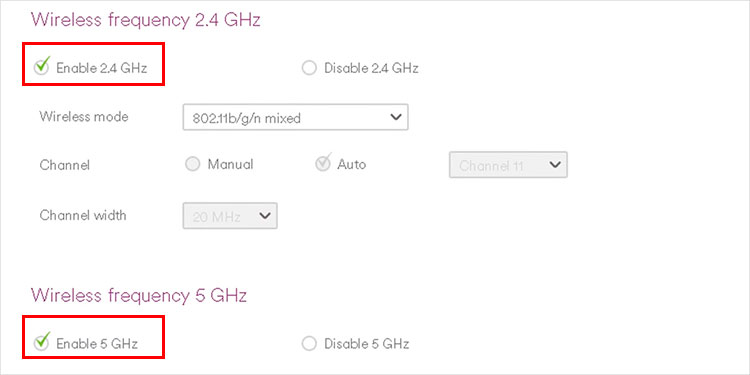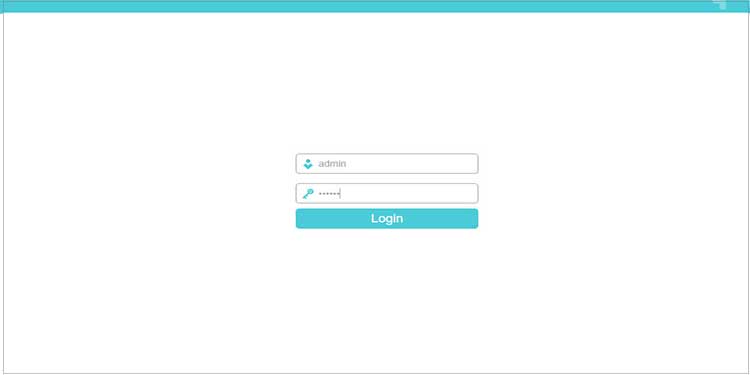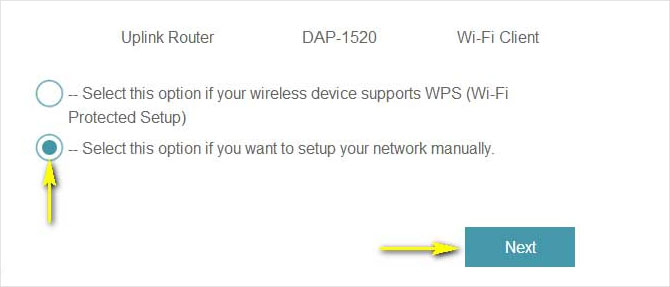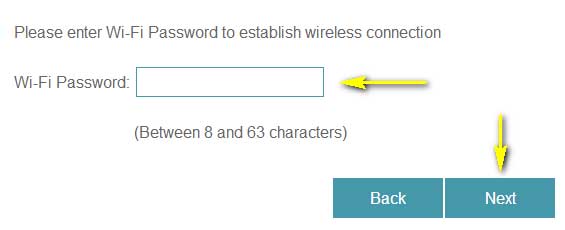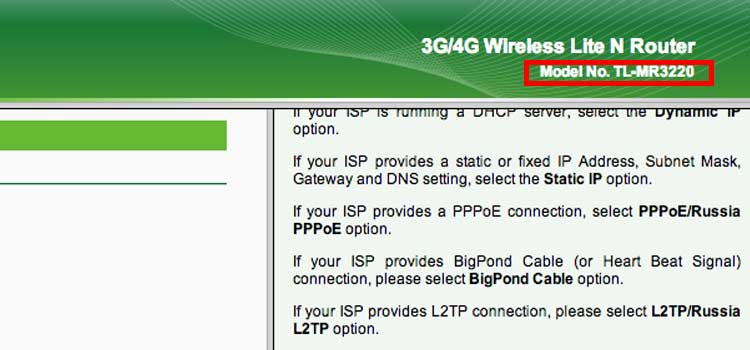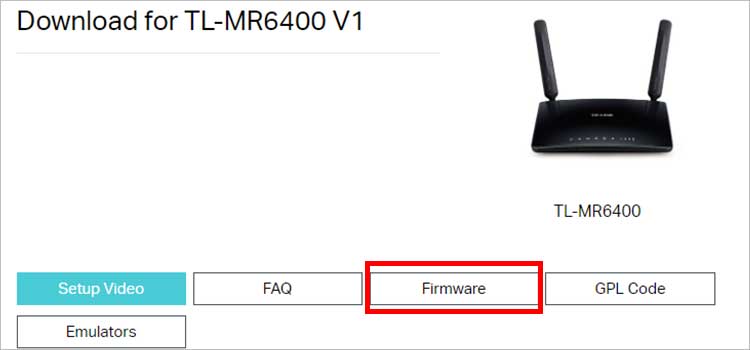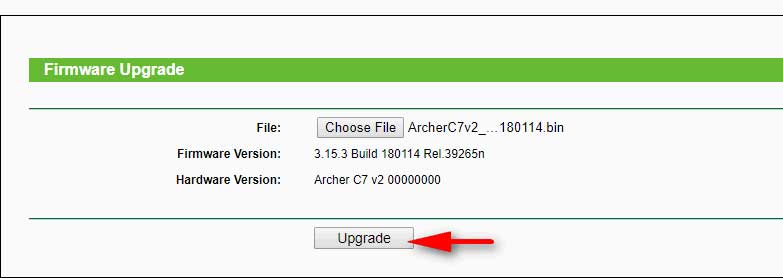Your WiFi may not reach every nook and corner of your house. Even if it does, the connection may not be strong enough. However, you do not have to settle for the router’s default range. With the right equipment and certain tweaks, you can extend a Wi-Fi range. And, we’ve gathered almost all the methods you can try to help you with the process.
How to Extend Wi-Fi Range?
Repositioning the router can always be a valuable option. 2.4 GHz provides a better range, so you can also try switching the frequency. Likely, you can use an additional router or a Wi-Fi extender. To know more about the fixes and their process, you can check the methods below.
Reposition the Router
It’s worth remembering that Wi-Fi signals travel easier through open space. So if you place your Wi-Fi router behind a TV, inside the cupboard, or desk drawer, refrain from doing that. It will only obstruct the signal and make it weak. Avoid any form of a physical barrier as much as possible. Likely, position the router in a central location. Doing so will allow the wireless signal to broadcast across all directions. Moreover, placing the router in an elevated area can further help extend the Wi-Fi range. It can align with devices and get fewer obstructions. So, place your router in an elevated centralized location free from obstructions.
Try Using Additional Router
One of the easiest methods to extend the Wi-Fi range is to add an extra router. Using the ethernet cable, you can connect an additional router to the main router. Insert one end of the ethernet cable to the main router’s LAN port and plug the other end of the cable into the new router’s LAN port. Doing so will help you extend your Wi-Fi coverage. When you connect an extra router, it creates a specific subnetwork and covers a new area. In addition, it will have a separate SSID and password. Thus, you will need to switch from one network to another for better network strength.
Install Powerline Adapter
Using powerline adaptors to extend your Wi-Fi range can also be helpful. A powerline adaptor provides internet to your computer via the home’s power outlet. Your device can connect right to the router through the ethernet cable. Using a powerline adaptor is easy and hassle-free. I have gathered the example of the TP-Link Adapter to showcase the process of installing a powerline adapter:
Switch Frequency
Nowadays, most routers come with two frequencies: 2.4 GHz and 5 GHz bands. There is a belief among people that higher is better as it provides faster speeds. But, it is not entirely true. The 5GHz band provides signals at a higher frequency; hence, internet speed is faster. But the downside of higher frequency is that it gives a shorter range. Also, it is unable to infiltrate obstacles such as walls and ceilings. On the other hand, the 2.4GHz band is good at piercing obstacles and offers wide coverage. But, it comes with the downside of slower speed. If the Wi-Fi frequency bands are not using the same SSID (Service Set Identifier) network name, you will see two Wi-Fi names with frequency bands at the end. For example: “my_wifi_is_2.4G”, “my_wifi_is_5G”, etc. You need to connect to the 2.4GHz to get broad Wi-Fi coverage. In case your router displays an integrated 2.4GHz and 5GHz bands, follow the steps to split frequency bands:
Use A Wi-Fi Extender
Wi-Fi extenders are commonly referred to as Repeaters or Boosters. They pick the original signal from the main router and rebroadcast it. It is helpful to extend the range of the Wi-Fi. The extenders are quite handy to eliminate the Wi-Fi dead zones. Through extenders, you can get a boost in your connection range. Besides, they are advantageous in many ways. For example, they come at a low price, and the installation process is simple. Here’s the Installation process:
Install a Mesh Network
The routers from your ISP (Internet Service Providers) are for standard-sized homes. Unfortunately, a limited range and various obstructions hinder the network performance. If you install a Mesh network system, it works like a tree. The main Mesh router acts as the trunk and other slave routers as the branches, spreading the network throughout your home. In a Mesh system, the nodes intercommunicate among themselves. The node automatically reroutes from one end to another. When you move across your home, your device will connect to the closer node. It makes the transition of the network seamless and provides a strong signal. There is no need to change the network since all the networks are of the same SSID and password. For reference, today, I have brought you the way to set up a TP-Link Whole Home Mesh Wi-Fi:
Update the Firmware of the Router
When you update the router’s firmware, it fixes bugs, provides security updates, and boosts performance. Along with that, it helps to get the best range the router has to offer. The steps that I am going to discuss are generated regarding the TP-Link router: